TIMSS 6: Print Label Button
On the Address and Demographic screens in TIMSS 6 there is a Print Label button. This can be used to print a single label for a customer. Ideally you would have a single label printer like one of the DYMO Lablewriters.
This button actually launches a Crystal Report. It's one that is downloaded to the local machine, but it can be found at
..\TPRO\WebDeploy\Env1\TimssUIReport\cus500_1up.rpt
You can modify this Crystal Report to print a single label for whatever printer your organization is using. You will need to have the printer installed on the machine you are using to edit the report so you can shoose that printer and setup the page correctly.
Once you have updated that report on the server, you will need to restart the listener service so that it will be copied down the the local machines the next time they launch TIMSS.
When you click on the Print Label button, the Crystal Report will run and when you click on the print button. You will select the label printer that is attached to the local machine as the printer (not usually the default).
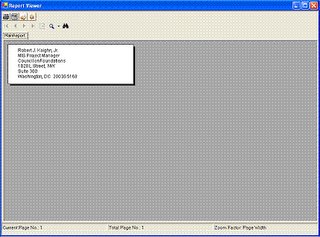
Applies to: TIMSS6

2 Comments:
How/where do I add this label printer in Crystal?
When we click Print Label now, it just brings up an 8.5 x 11 page with the label in a bad, small font in the upper left corner. Would I just add it in the page setup under file in Crystal? When I did that, it totally screwed up the cus500_1up.rpt. I'm not very good at Crystal, maybe it just does that until you save it, or?
Thanks -
I found it easier when I had the printer intalled on the PC I was programmin on and set it up as the printer. If you send me your email, I'll send you my version of the report.
Post a Comment
<< Home