The CUS500 TRS report can be used to print a variety of labels. In System Types & Codes, there is a type for
LABEL_FORMAT with codes corresponding to the various labels available. These correspond to Crystal Reports on your TRS. So if you run the report with the
AVERY5160 label format parameter, the process will run the
CUSLABEL_AVERY5160.rpt report on your TRS. If you don't like the layout of the labels or the font, that's the report you'd update.
And if you wanted to add a new label format for name badges or tent cards, just add the appropriate code and the corresponding Crystal Report to your TRS.
You can also pull all kinds of data into this report. It is based on the
CUS500_VW so you can use the filter on the
Advanced Job Parameters tab to select any customers you want: in a given state, or participants in a meeting, or committee members (the latter two would have an
exists in the filter query and can have addresses other than their primary; see below).
There are 3 parameters for this report:
Label Format- the layout of the report from code described above;
Sort Order- to sort the report based on a field
; Select Primary Address Only- Y for only their primary address, N to print all their addresses (for committee or ship to addresses other than primary, you'd choose N and then filter with
exists to select the correct address).
You will probably want to have 2 runs for your labels: one that pulls GOOD addresses, and one that pulls BAD address so you can see who won't be getting your mailing.
Applies to: TIMSS6
 So have you been wondering what I've been doing since joining TMA Resources? Well now is your chance to see: come to the
So have you been wondering what I've been doing since joining TMA Resources? Well now is your chance to see: come to the 
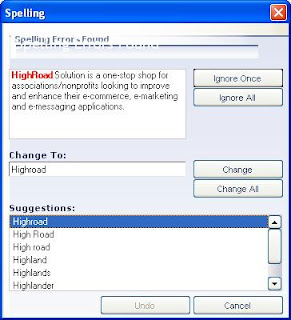



 And since it's done for the rate code, different components can be added depending on the rate you get. So members (who get the Member rate) can get one package of included sessions, and non-members (who get the List rate) can get a different package.
And since it's done for the rate code, different components can be added depending on the rate you get. So members (who get the Member rate) can get one package of included sessions, and non-members (who get the List rate) can get a different package. Is it really TAUG time again? Boy time flies.
Is it really TAUG time again? Boy time flies.







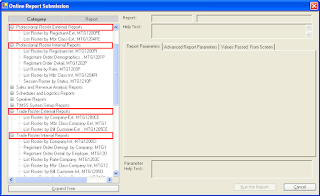







 This required 2 extender tables, one for the questions (USR_MTG_QUESTIONS) and one to hold the answers (USR_MTG_ANSWERS) for each order.
This required 2 extender tables, one for the questions (USR_MTG_QUESTIONS) and one to hold the answers (USR_MTG_ANSWERS) for each order. 
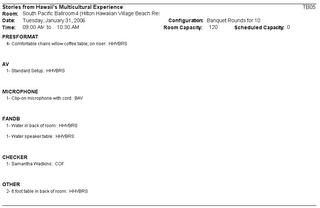 The report shows the session name, time, room, configuration, capacity, and requirements. Requirements are setup under system types and codes. Each type (
The report shows the session name, time, room, configuration, capacity, and requirements. Requirements are setup under system types and codes. Each type (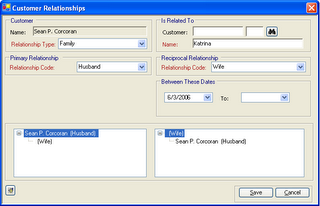 When you enter them, the name is stored in the CUS_RELATIONSHIP.RELATED_NAME field of the database.
When you enter them, the name is stored in the CUS_RELATIONSHIP.RELATED_NAME field of the database.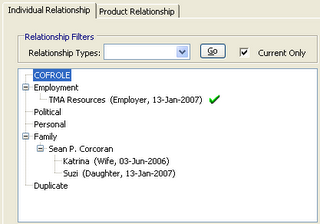

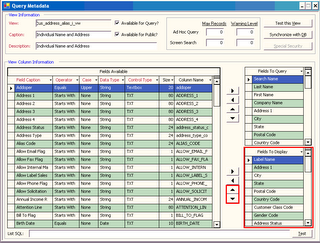




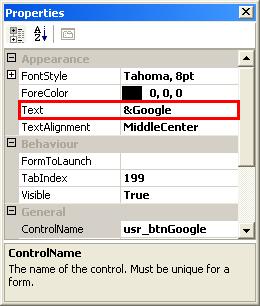
 If all your companies are stored this way, you don't have to search for the name with and without the "The" in the name. Thus you have less chance of creating duplicates.
If all your companies are stored this way, you don't have to search for the name with and without the "The" in the name. Thus you have less chance of creating duplicates.