TIMSS 6: Hotel Blocking for Meetings
I don't know how many clients actually use hotel blocking in TIMSS, but we use it extensively. The theory is that when you have a meeting, you book room blocks at hotels and your attendees will stay in those blocks. Usually the hotel will charge attrition if you don't book enough rooms in your block.
TIMSS allows you to take hotel reservation requests with a meeting order. This is not only more convenient for your customers (one stop shopping), but you can also keep track of how many room nights your attendees actually booked at the hotel. TIMSS does not charge the customer for the reservation, instead (using the HTL500 report) you pass the reservations to the hotel and they charge the customer.
To set this up:
- Setup the hotel as a Facility, adding room types on the appropriate tab
- On the meeting setup screen for the main meeting product, go to the Hotel Blocking tab and add your hotel
- Create room blocks at the hotel.
You will need to setup every room type for every night. One nice feature is the Nights box which lets you choose a number of nights to create when setting up a Date. Thus it will copy that setup for so many nights (the field is only available when creating a date).

Once you have setup the hotel(s), when you place an order for the meeting, go to the Product Specifics tab, and click on the Hotel Blocking button to reserve a hotel room for the order.
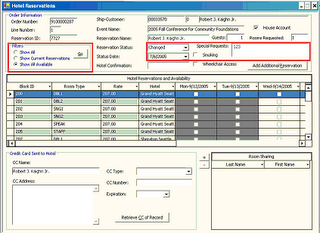
Now that you have reservations, you need to give them to the hotel. Running the HTL500 process will take all the reservations that haven't been reported to the hotel (based on the Reservation Status) and create a report that you can send to the hotel.
Here are a couple of notes:
- I changed the field from Non-Smoking to Smoking since most reservations are not smoking you only need to check the box when someone is a smoker and that saved processing time; I also had to modify the HTL500 report accordingly.
- You need to be very clear on the departure date. If I'm staying on at the hotel from 9/18-9/20 does that mean I need a room on the 20th or only on the 19th. Just make sure you data entry staff and hotel are in agreement.
- All hotels are different and want this information passed differently. Some will take a PDF and key it in, others want an excel file they can import. The good thing with a Crystal Report is that you can give them either, although you might need to modify the excel file a bit to get it in a good format for them.
- If you are using TCMS there is a Web Enable on each room block, so if there are rooms you don't want to make available on the web, that's the place to do it. Also in TCMS, to make the reservation, after you've purchased the meeting product, there is a tiny hotel icon(
 ) on the screen that the user has to click on to get to the reservation screen. I'm trying to make this more visible so that no one misses it... I don't want to be charged attrition!
) on the screen that the user has to click on to get to the reservation screen. I'm trying to make this more visible so that no one misses it... I don't want to be charged attrition!
Applies to: TIMSS6

0 Comments:
Post a Comment
<< Home