TIMSS 6: More Extender Security & Help
Here's some info from release notes about setting up field level security in TIMSS 6:
Field Level Security
You can set security for individual fields using Extender using the existing security codes under the SEC_PRIVILEGE type or create new ones. Use the SetObjectSecurity method and the ApplyField Security function to implement field level security.
Steps in setting up Field Level Security
- Define an Extender field on TIMSS Screen.
- Submit the Extender batch.
- Create a new code under SEC_PRIVILEGE app type.
- Assign appropriate privilege to user groups.
- Open Extender screen again and invoke the MyForm.SetObjectSecurity method under appropriate event in the script.
- Submit the Extender batch and deploy the Extender dll (...EXT.dll).
SetObjectSecurity
You can use public method SetObjectSecurity to enable/disable any object (e.g., textbox, drop down, button, and grid) using Extender.
This method takes the following six parameters (two required and four optional)
- pstrName - Name of the Control for which you setup the security.
- pstrSecurityOperation - This is the custom security that needs to be setup.
- strApplication (Optional) - The screen/application name on which the field exists.
- pstrTablLevel1 (Optional) - The tab level 1 of the screen/application
- pstrTablLevel2 (Optional) - The tab level 2 of the screen/application
- pstrTablLevel3 (Optional) - The tab level 3 of the screen/application
ApplyFieldSecurity
You can use public function ApplyFieldSecurity to make a field non-editable and masked (like the SSN field on Individual screen) using Extender. This method takes following six parameters (three required and three optional)
- pstrField - This parameter is used to pass the Textbox Value for which you setup the security
- pstrSecurityOperation - This will be the custom security that needs to be setup.
- pstrApplication - The screen/application name on which the field exists.
- pstrMaskChar (Optional) - The character that is used for masking the chars of the field. The default is #
- pintNumberOfDisplayChar (Optional) - The number of characters in the text field that you do not want to Mask. The default is 0 (Zero)
- pstrDirection (Optional) - Which direction you want to mask. If you want to show the first set of characters and mask the rest then you pass the parameter as First. Otherwise pass End. The default is End.
Note: This method works only for the Textbox type of controls which have string data.
Also if want to see the Extender Scripting Help document, when you have the Scripting Editor screen open, click on the blue question mark on the top right of the screen.
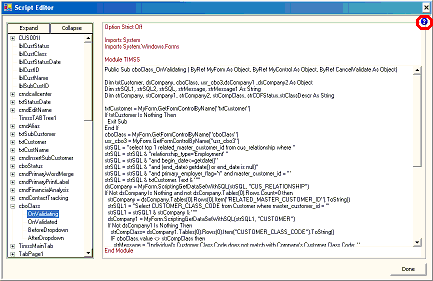
Applies to: TIMSS6

0 Comments:
Post a Comment
<< Home