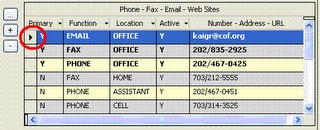POS Credit Card Swiper

For our most recent conference, we purchased a MiniMag Keyboard Wedge/USB (Model: IDT3331-12UB) from IDTECH to work with TIMSS at our bookstore. We got the USB one instead of the one that plugs in with the keyboard since we are using laptops.
Most of these types of products are programmable and will act as if you typed the card numbers in when you swipe the card. Program them correctly and you can have it put the card number, tabs (to change fields), and then the expiration date.
The user's guide can be downloaded from their website. To program this USB MiniMag you will need to download the Reader Setup Utility program.
To program it to just give the credit card number, the code is
/e/d/fv 2
To have it give the card number, tab, tab (skipping the CVV2) & the expiration use:
/e/d/fn
/e/d/fe 10
/e/d/fr \tab 20 /
/e/d/fs d1a0101B0101^ e1b02020201^ e1c02000201^
/e/d/ft 7d1a0a0a1b0c0b1c
With this, you can enter the order into TIMSS, hit the Enter Payment button, then pick the Receipt Type for the credit card (Visa, MasterCard, American Express, etc) , then move to the card number field. Once the cursor is in the credit card number field, swipe the card and the credit card information will be put in the appropriate boxes. Then click on the Authorize Card button.
It will not only speed up processing, but it will be much more accurate. One of the nice things is that other card formats will be ignored (my student ID doesn't register but my ATM card does). The one problem I've seen is that if the card is swiped to quickly, sometimes the first or last number is missing.
Applies to: TIMSS5 & TIMSS6