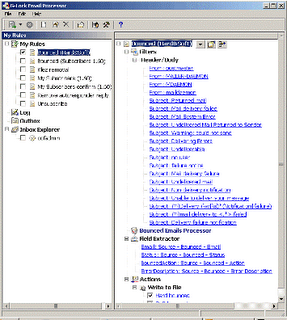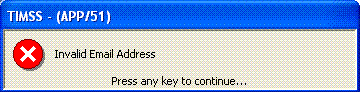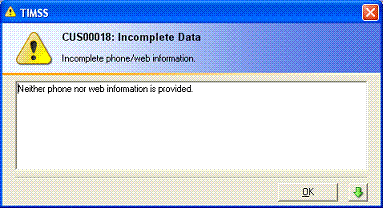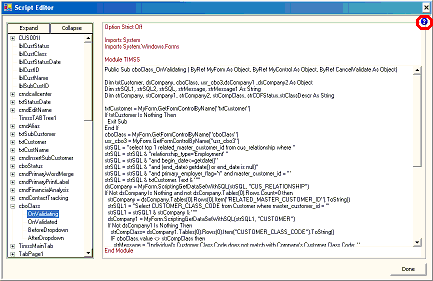Tax on shipping charges in DC & MD
I asked our lawyers if we were required to charge tax on shipping charges in DC & MD (states where we have a presence). Here is what they determined for our organization:
District of Columbia
According to DC ST § 47-2002, sales tax is imposed on the gross receipts from sales. Gross receipts are defined in DC ST § 47-2001(h) as the total amount of sales prices for retail sales. According to DC ST § 47-2001(p)(2)(E), the term "sales price" does not include "transportation charges separately stated, if the transportation occurs after the sale of the property is made." This information was confirmed with Rochelle Washington (202-442-6636) of the DC Office of Tax and Revenue on June 27, 2006. Based upon this information, shipping charges are not subject to DC sales tax so long as the charges are separately itemized. Since our shipping is a combination of both shipping & handling, tax must be charged.
Maryland
According to the Maryland Sales and Use Tax Facts (July 2006-June 2007) , "separately stated shipping charges are not taxable; however, handling charges are a part of the taxable price." So long as shipping and handling charges are not combined, Maryland tax does not need to be applied to shipping charges. Since our shipping is a combination of both shipping & handling, tax must be charged.
Applies to: TIMSS5 & TIMSS6